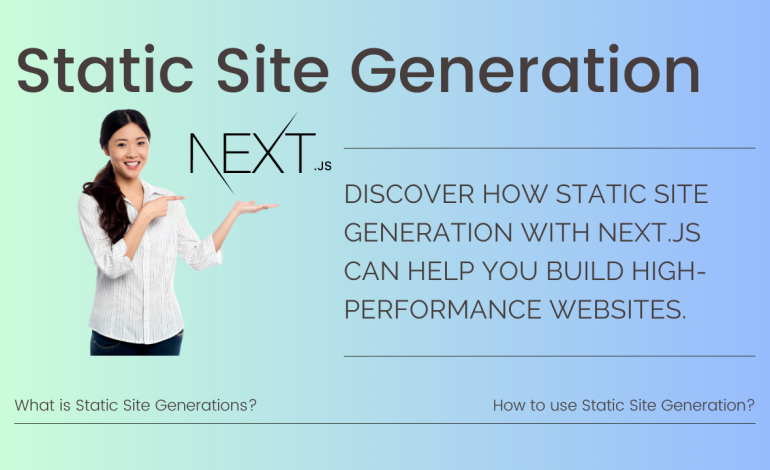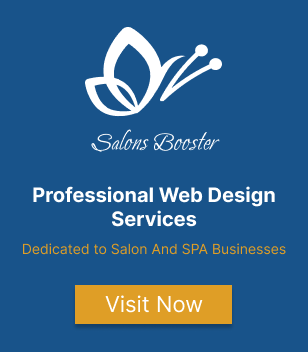Tailwind CSS Responsive Design: Mastering Breakpoints and Media Queries
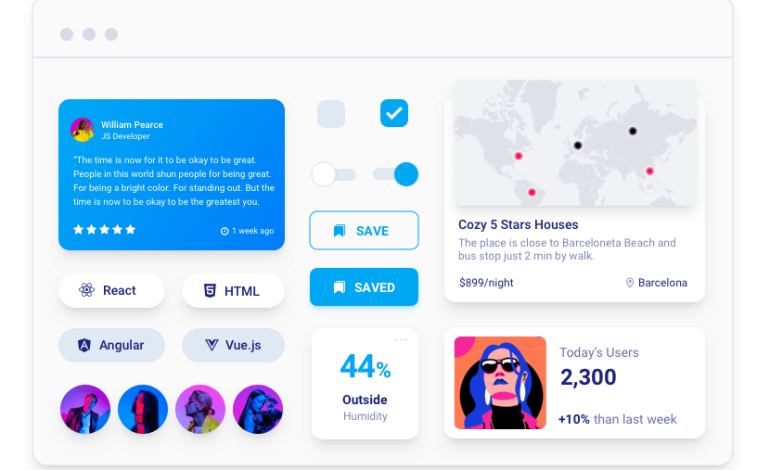
Introduction
In this comprehensive guide, we will show you how to master breakpoints and media queries with the help of Tailwind CSS for responsive design. With users accessing websites and applications on a variety of devices with different screen sizes and resolutions, responsive design is crucial in today’s digital landscape. Tailwind CSS, a powerful utility-first CSS framework, can help you create responsive and mobile-friendly designs quickly and easily. We will cover everything you need to know about breakpoints, media queries, and best practices for creating responsive designs with Tailwind CSS.
Tailwind CSS and Responsive Design
Tailwind CSS can help you master breakpoints and media queries, two critical components of responsive design. In this article, we explore how to use Tailwind CSS to create responsive designs that are accessible and optimized for a variety of devices. We provide a comprehensive overview of breakpoints and media queries, explaining how they work in Tailwind and how you can use them in your HTML and CSS. Additionally, we discuss the various Tailwind utilities that aid in creating responsive designs, along with best practices for designing for different devices and avoiding common mistakes.
Why is responsive design important?
Users access the internet through a wide range of devices with varying screen sizes, resolutions, and orientations in today’s world. Websites need to adapt and respond to the device being used to ensure that the user has the best possible experience. Designers and developers use the approach of responsive design to design and develop websites that respond to the user’s device, screen size, and orientation.
There are several reasons why responsive design is important. First and foremost, it improves the user experience for visitors to your website, as they can access your site on any device and still obtain the information they need. Additionally, responsive design can improve your website’s search engine ranking, as search engines like Google favor mobile-friendly sites.
Using Tailwind CSS, it is now easier than ever to create a responsive design. This article explores how to use Tailwind CSS to master breakpoints and media queries and create a beautiful and responsive website.
Overview of Tailwind CSS
Tailwind CSS simplifies the process of building responsive websites with its comprehensive set of pre-designed CSS classes that can be easily customized to fit any website’s design requirements. Its utility-first approach, which provides a set of low-level utility classes that can be combined to create custom designs, sets it apart from other CSS frameworks. This approach makes it highly flexible and enables developers to create unique designs without having to write custom CSS from scratch.
Developers can customize Tailwind CSS extensively using its extensive configuration file, which allows them to customize the default design system, including colors, spacing, typography, and more.
Tailwind CSS offers an intuitive way of designing responsive websites in the context of responsive design, using its built-in responsive design utilities. Combining these utilities with breakpoints and media queries, developers can easily create responsive designs that adapt to different screen sizes and devices.
Understanding Breakpoints
In order to achieve responsive design, we need to understand how to use breakpoints. Breakpoints are specific screen sizes at which the layout of a web page changes in order to accommodate different device sizes.
What are breakpoints?
Breakpoints are essentially the different widths at which your design will adjust. They allow you to define how your content will be displayed on different screen sizes.
How do breakpoints work in Tailwind?
Tailwind provides a comprehensive set of pre-defined breakpoints that you can use in your projects. These breakpoints are based on common device screen sizes, and are defined using CSS media queries.
Using breakpoints in HTML and CSS
Using breakpoints in Tailwind is simple and intuitive. You can add classes like sm:, md:, and lg: to your HTML elements, which will adjust their appearance based on the defined screen size breakpoints.
In the next section, we’ll dive deeper into media queries, which are used to implement responsive design using Tailwind.
Using Media Queries in tailwind CSS
Media queries are an essential aspect of responsive design, as they allow you to adjust the layout and styling of your web pages based on the user’s device. In this section, we’ll cover:
By the end of this section, you should have a solid understanding of how media queries work in Tailwind and how to implement them in your own responsive designs.
What are media queries?
Media queries are CSS rules that allow developers to apply specific styles to a web page based on various device characteristics, such as screen size, orientation, resolution, and more. In other words, media queries are used to create responsive web designs that adapt to different devices and screen sizes.
Media queries are specified in the CSS file and are defined using the @media rule. The @media rule allows developers to specify a set of CSS rules that should be applied to the web page only if certain conditions are met, such as a specific screen width or device orientation.
For example, consider the following media query:
@media screen and (max-width: 768px) {
/* CSS rules for screens with a maximum width of 768 pixels */
}
In this example, the CSS rules within the media query will only be applied to screens that are no wider than 768 pixels.
Media queries can be used to target a wide range of device characteristics, including screen size, orientation, resolution, pixel density, and more. By using media queries, developers can create flexible and adaptive web designs that provide a great user experience on any device.
Purpose of media queries
Media queries can detect the width and height of the screen, the orientation of the device, the resolution, the aspect ratio, and other properties. Based on these characteristics, the CSS styles can be modified to fit the screen size and shape of the device. This allows web pages to be viewed on desktops, laptops, tablets, and smartphones with minimal scrolling, zooming, or distortion.
Overall, media queries are a crucial tool for creating responsive designs that can adapt to the wide range of devices and screen sizes used to access the web.
How do media queries work in Tailwind CSS
Media queries in Tailwind CSS work by utilizing the responsive utility classes that the framework provides. These classes allow you to specify different styles based on the screen size of the device being used to view the page.
For example, let’s say you want to change the font size of a heading on your website when the screen size is smaller than 640 pixels. With Tailwind CSS, you can use the text-lg class to set the font size for larger screens, and then use the sm:text-sm class to override that style for screens smaller than 640 pixels.
Tailwind CSS makes it easy to create these responsive styles using a simple syntax that includes breakpoints and the properties you want to adjust for each screen size. By using these classes, you can create responsive designs that look great on any device without having to write custom CSS for every screen size.
<div class="flex flex-col md:flex-row bg-white rounded-lg shadow-lg overflow-hidden">
<img src="https://picsum.photos/300/200" alt="Product Image" class="md:w-1/3 object-cover">
<div class="p-6 md:w-2/3">
<h3 class="text-2xl font-medium text-gray-900 mb-2">Product Title</h3>
<p class="text-gray-700 mb-4">Product Description</p>
<div class="flex items-center">
<span class="text-gray-900 mr-3">$25.00</span>
<button class="bg-gray-900 hover:bg-gray-700 text-white font-bold py-2 px-4 rounded">Add to Cart</button>
</div>
</div>
</div>Now let’s explain how we used media queries to make it responsive:
We used the flex class to create a flexible container for the shopping card, which allows it to adjust its width and height based on the screen size.
We used the md:flex-row class to specify that the container should be displayed as a row on medium-sized screens and larger.
We used the overflow-hidden class to hide any content that goes beyond the boundaries of the shopping card.
We used the p-6 class to add padding to the content area of the shopping card, and the md:w-2/3 class to specify that the content area should take up two-thirds of the container’s width on medium-sized screens and larger.
We used the text-2xl class to set the font size of the product title to 2xl, and the font-medium class to set its font weight to medium.
We used the flex and items-center classes to align the product price and add-to-cart button horizontally.
By using the md: prefix in the classes above, we were able to specify styles that only apply on medium-sized.
Tailwind CSS Utilities for Responsive Design
Tailwind CSS provides a wide range of utility classes that make it easy to create responsive designs for your web projects. With Tailwind, you can quickly and easily create layouts that look great on any device, from large desktop screens to small mobile devices. In this section, we’ll explore some of the most useful Tailwind utility classes for responsive design, including responsive helper classes, custom responsive classes, and techniques for applying responsive design to different elements.
Using Tailwind CSS Responsive Helper Classes
The responsive helper classes in Tailwind CSS are a set of pre-defined classes that allow you to easily apply responsive design to your website. These classes are based on breakpoints and apply different styles depending on the screen size of the device being used to view the website.
For example, the class “sm:text-lg” sets the font size to “lg” (large) for screens with a width of 640px or more. The “md:text-xl” class, on the other hand, sets the font size to “xl” for screens with a width of 768px or more.
Using these classes can save a lot of time and effort, as you don’t have to write custom CSS for each breakpoint. Instead, you can simply add the appropriate class to the HTML element you want to style, and Tailwind will take care of the rest.
In the next sections, we’ll explore how to use these responsive helper classes, as well as how to create your own custom responsive classes.
Creating custom responsive classes
In addition to the responsive helper classes provided by Tailwind, you can also create your own custom responsive classes. This allows you to define specific styles for different screen sizes or breakpoints.
To create a custom responsive class, you can use the @responsive directive in your CSS. Here’s an example:
@responsive {
.bg-blue {
background-color: blue;
}
}
@media (min-width: 768px) {
@responsive {
.bg-blue {
background-color: red;
}
}
}In this example, we define a background color of blue for the .bg-blue class. Then, using the @responsive directive and the media query for a minimum screen width of 768 pixels, we change the background color to red.
You can also use the @variants directive to define responsive styles for specific variants, such as hover, focus, and active. Here’s an example:
@responsive {
@variants hover {
.bg-blue:hover {
background-color: red;
}
}
}To configure Tailwind to work with the @responsive directive, you will need to add the following code to your tailwind.config.js file:
module.exports = {
variants: {
extend: {
backgroundColor: ['responsive', 'hover']
}
}
}This code tells Tailwind to enable the responsive and hover variants for the backgroundColor utility, which allows the @responsive directive to work with hover states. You can add additional variants as needed for other utilities. Once you have made these changes, you should be able to use the @responsive directive in your CSS.
@tailwind base;
@tailwind components;
@tailwind utilities;
@responsive {
@variants hover {
.bg-blue:hover {
background-color: red;
}
}
}Applying responsive design to different elements
Tailwind CSS makes it easy to apply responsive design to different elements on a website. Here are a few examples:
Text sizes: You can use the text-sm, text-base, text-lg, and text-xl classes to set different font sizes for different screen sizes.
<p class="text-lg md:text-xl lg:text-2xl">Welcome to our website!</p>In the example above, the font size is set to lg (large) on small screens, xl (extra-large) on medium screens, and 2xl (double extra-large) on large screens.
Padding and margins: You can use the p-, m-, pt-, pr-, pb-, and pl- classes to set padding and margins for different screen sizes.
<div class="p-4 md:p-6 lg:p-8">
<!-- content goes here -->
</div>In the example above, the padding is set to 4 on small screens, 6 on medium screens, and 8 on large screens.
Grid layout: You can use the grid-cols- and grid-rows- classes to create different grid layouts for different screen sizes.
<div class="grid grid-cols-1 md:grid-cols-2 lg:grid-cols-3">
<div class="bg-gray-100">Item 1</div>
<div class="bg-gray-200">Item 2</div>
<div class="bg-gray-300">Item 3</div>
</div>In the example above, the grid layout is set to 1 column on small screens, 2 columns on medium screens, and 3 columns on large screens.
<nav class="flex flex-wrap items-center justify-between bg-gray-800 p-6">
<div class="flex items-center flex-shrink-0 text-white mr-6">
<span class="font-semibold text-xl tracking-tight">My Blog</span>
</div>
<div class="block lg:hidden">
<button class="flex items-center px-3 py-2 border rounded text-gray-200 border-gray-400 hover:text-white hover:border-white">
<svg class="h-3 w-3" viewBox="0 0 20 20" fill="currentColor">
<path d="M0 4.002a2 2 0 012-2h16a2 2 0 110 4H2a2 2 0 01-2-2zM0 10a2 2 0 012-2h16a2 2 0 110 4H2a2 2 0 01-2-2zM2 14a2 2 0 100 4h16a2 2 0 100-4H2z" />
</svg>
</button>
</div>
<div class="w-full block flex-grow lg:flex lg:items-center lg:w-auto">
<div class="text-sm lg:flex-grow">
<a href="#home" class="block mt-4 lg:inline-block lg:mt-0 text-gray-200 hover:text-white mr-4">
Home
</a>
<a href="#contact-us" class="block mt-4 lg:inline-block lg:mt-0 text-gray-200 hover:text-white mr-4">
Contact Us
</a>
<a href="#blogs" class="block mt-4 lg:inline-block lg:mt-0 text-gray-200 hover:text-white">
Blogs
</a>
</div>
</div>
</nav>
We used the hidden class on the button element inside the navigation menu to hide it on screens larger than the lg breakpoint. On smaller screens, the menu is hidden by default and can be toggled by clicking on the button.
Additionally, we utilized the lg:flex and lg:w-auto classes on the last div element to make it flex on screens larger than the lg breakpoint and set its width to auto. This ensures that the navigation menu items are displayed horizontally on larger screens.
By using this approach, the navigation menu adapts to different screen sizes and provides an optimal user experience on all devices.
Tailwind CSS provides a powerful set of utilities and tools for creating responsive designs. Its extensive set of responsive classes, breakpoint system, and customization options make building responsive designs quick and easy. By following best practices and using Tailwind CSS effectively, designers and developers can create websites and applications that look great and work seamlessly across all devices.
Best Practices for Responsive Design with Tailwind CSS
When designing for different devices, there are a few best practices to keep in mind. Here are some tips to help you create a responsive design with Tailwind CSS:
Start with mobile-first design:
When designing for different devices, it’s best to start with a mobile-first approach. This means designing for smaller screens first and then scaling up to larger screens. This approach ensures that your design works well on smaller screens, which are often more restrictive, before adding complexity for larger screens.
Use the correct breakpoints:
Tailwind CSS comes with a set of predefined breakpoints that you can use to create responsive designs. It’s important to use the correct breakpoints for your design to ensure that it looks great on all devices. Consider the content and layout of your design when selecting the appropriate breakpoints.
Keep your design simple:
One of the biggest mistakes designers make when creating responsive designs is adding too much complexity to their layout. Keep your design simple and focus on the most important elements of your website or application. This will ensure that your design looks great on all devices and is easy to navigate.
Test your design:
Once you have created your responsive design, it’s important to test it on different devices to ensure that it works well on all screens. Use a variety of devices and screen sizes to test your design and make sure that it looks great on all devices.
<div class="bg-white rounded-lg shadow-md overflow-hidden">
<img class="w-full h-72 object-cover max-w-full" src="https://howtocrackit.com/wp-content/uploads/2023/04/Example-Showcase-Tailwind-CSS-2-770x470.png" alt="Blog Post Cover Image">
<div class="p-4 md:p-6">
<div class="text-lg font-semibold mb-2">Tailwind CSS for Beginners: A Comprehensive Getting Started Guide
</div>
<p class="text-gray-600 leading-relaxed mb-4">Tailwind CSS is a popular utility-first CSS framework that allows you to rapidly build custom user interfaces. Unlike other CSS frameworks, Tailwind doesn’t come with pre-designed UI components, but instead focuses on providing a comprehensive set of utility classes that can be combined to create unique designs. This approach makes it a flexible tool that can be customized to fit any design need.</p>
<div class="flex items-center">
<div class="flex-shrink-0">
<img class="w-10 h-10 rounded-full" src="https://media.licdn.com/dms/image/C4E03AQGECUq6rb0SBA/profile-displayphoto-shrink_800_800/0/1655222877305?e=1686787200&v=beta&t=9cGk7cd6-jFmQrFWQ5G7FJvp8tvW2rBhEWxVs8OzzeI" alt="Author Profile Picture">
</div>
<div class="ml-3">
<div class="text-gray-900 font-semibold">Mohcen Parsa</div>
<div class="text-gray-600 text-sm">April 14, 2023</div>
</div>
</div>
<div class="flex items-center justify-between px-6 py-4 ">
<a href="https://howtocrackit.com/tailwind-css-for-beginners-a-comprehensive-getting-started-guide" class="text-xs font-semibold uppercase hover:text-blue-500">Read More</a>
</div>
</div>
</div>The above example we are using a mobile-first approach as it is using responsive design techniques such as setting the max-width of the image to 100% to ensure it doesn’t overflow on smaller screens, and using relative units like rem and em for font sizes and spacing. The layout is also designed to be responsive, with the content stacking vertically on smaller screens. Overall, the example is following best practices for mobile-first design with Tailwind.
However, to make the image fully responsive on all devices, the max-w-full class has been added. This class ensures that the image doesn’t exceed the maximum width of its container, which allows it to scale down proportionally on smaller screens.
Overall, this combination of classes ensures that the blog post image is responsive and adjusts to different screen sizes while maintaining its aspect ratio.
Common mistakes to avoid
When it comes to designing for different devices, there are some common mistakes that can hinder the responsiveness of your website. Here are some mistakes to avoid when using Tailwind CSS for responsive design:
Not thinking about mobile-first design
One of the most common mistakes is not considering mobile devices first. With more and more people accessing the internet on their smartphones and tablets, it’s important to design for mobile devices first and then work your way up to larger screens.
Over complicating layouts
Another mistake designers make is over complicating their layouts. Just because you have more screen real estate on a larger device doesn’t mean you need to fill it with more elements. Simple and clean designs often work better across multiple devices.
Using fixed widths
Using fixed widths for your elements can also cause issues when designing for different screen sizes. Instead, use percentage-based widths and let your elements scale naturally.
Ignoring typography
Typography is an important aspect of any design, but it’s especially important when designing for multiple devices. Be sure to choose fonts and font sizes that are easy to read across all devices.
Not testing across multiple devices
Finally, not testing your design across multiple devices is a big mistake. What looks good on your laptop may not look good on a smartphone or tablet. Be sure to test your design across multiple devices to ensure it looks and functions properly.
By avoiding these common mistakes, you’ll be able to create responsive designs with Tailwind CSS that work seamlessly across multiple devices.
Bonus example for common mistakes section
<div class="flex flex-col md:flex-row">
<!-- Left column for cart items -->
<div class="w-full md:w-3/5 p-4">
<div class="flex items-center justify-between border-b-2 border-gray-300 pb-2 mb-4">
<h2 class="text-xl font-semibold">Shopping Cart</h2>
<div class="text-gray-600 text-sm">3 items</div>
</div>
<!-- Cart item list -->
<div class="flex flex-col space-y-4">
<!-- Cart item -->
<div class="flex items-center justify-between">
<img
class="w-20 h-20 object-cover rounded"
src="https://source.unsplash.com/0hWY80om-_c/200x200"
alt="Product Image"
/>
<div class="flex-1 ml-4">
<div class="text-lg font-semibold">Product Title</div>
<div class="text-gray-600 text-sm">Product Description</div>
</div>
<div class="text-lg font-semibold">$9.99</div>
</div>
<!-- Cart item -->
<div class="flex items-center justify-between">
<img
class="w-20 h-20 object-cover rounded"
src="https://source.unsplash.com/fC9nSIKuGyQ/200x200"
alt="Product Image"
/>
<div class="flex-1 ml-4">
<div class="text-lg font-semibold">Product Title</div>
<div class="text-gray-600 text-sm">Product Description</div>
</div>
<div class="text-lg font-semibold">$19.99</div>
</div>
</div>
</div>
<!-- Right column for cart summary -->
<div class="w-full md:w-2/5 p-4">
<div class="border-b-2 border-gray-300 pb-2 mb-4">
<h2 class="text-xl font-semibold">Cart Summary</h2>
</div>
<!-- Cart summary -->
<div class="flex flex-col space-y-2">
<div class="flex items-center justify-between">
<div class="text-lg">Subtotal</div>
<div class="text-lg">$29.98</div>
</div>
<div class="flex items-center justify-between">
<div class="text-lg">Shipping</div>
<div class="text-lg">$5.00</div>
</div>
<div class="flex items-center justify-between">
<div class="text-lg">Tax</div>
<div class="text-lg">$2.10</div>
</div>
<div class="flex items-center justify-between border-t-2 border-gray-300 pt-2">
<div class="text-xl font-semibold">Total</div>
<div class="text-xl font-semibold">$36.08</div>
</div>
</div>
<div class="mt-4">
<button class="w-full bg-green-500 hover:bg-green-600 text-white font-semibold py-2 px-4 rounded">
Checkout
</button>
</div>
</div>
</div>In the example given, the layout is designed using a flex-box, with two columns – one for displaying the cart items and the other for showing the cart summary.
Tailwind CSS solves this problem by providing responsive classes that allow developers to define different styles for different screen sizes. In the given example, Tailwind CSS classes such as “w-full md:w-3/5” and “w-full md:w-2/5” are used to adjust the width of the columns for different screen sizes. The “md” prefix indicates that the style should only be applied on screens that are medium-sized and larger.
By using responsive classes, the layout is now able to adapt to smaller screens without sacrificing the user experience. The cart summary section will take up less space on smaller screens, allowing users to easily view both the cart items and the cart summary without having to scroll.
Conclusion
In conclusion, responsive design is crucial in today’s digital landscape where users interact with websites and applications on a variety of devices. Tailwind CSS offers a powerful set of tools and utilities that simplify the process of creating responsive designs. By using breakpoints and media queries effectively, designers can ensure that their websites look great and function seamlessly across different screen sizes and devices. It is also essential to avoid common mistakes and to test and optimize your designs for responsiveness. By following the best practices and tips outlined in this article, you can become a master of responsive design with Tailwind CSS and create amazing user experiences for your audience.
If you’re new to Tailwind CSS, be sure to check out our comprehensive getting started guide to learn the basics before diving into responsive design with Tailwind