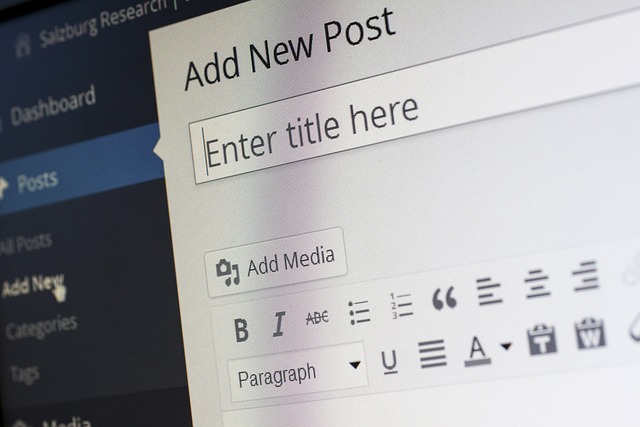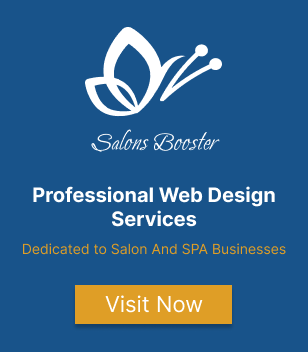How to Make WordPress Website Fast With Cloudflare
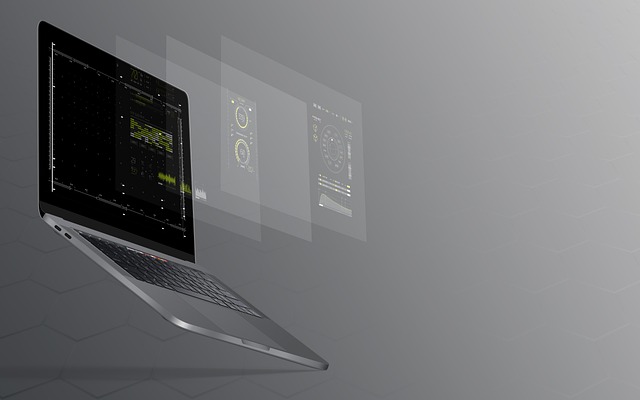
Are you looking to make your WordPress site faster? Cloudflare is a powerful and secure way to speed up your website. In this article, we’ll discuss how to use Cloudflare to make your WordPress site lightning fast. We’ll cover topics such as setting up Cloudflare, optimizing your WordPress site with Cloudflare, and troubleshooting common issues. By the end of this article, you’ll be equipped to make your WordPress website faster with Cloudflare.
Outline
- Introduction
- Setting Up Cloudflare
- Optimizing WordPress with Cloudflare
- Troubleshooting Common Issues
- Conclusion
Introduction
As more people are using the internet for everyday activities, website speed has become increasingly important. In its 2016 survey, Akamai found that 40% of people abandon a website that takes more than three seconds to load. That’s why website owners must ensure their sites are fast and responsive.
Cloudflare is a cloud-based content delivery network (CDN) that can help make your WordPress website faster. It’s free to sign up, and it can significantly reduce page loading time. In this article, we’ll discuss how to make your WordPress website fast with Cloudflare.
Setting Up Cloudflare
Before you can use Cloudflare to speed up your WordPress website, you need to set it up. This process requires four steps:
- Signing up
- Setting up your domain
- Configuring your DNS records
- Pointing your domain to Cloudflare
Step 1: Signing Up
The first step is to sign up for a Cloudflare account. To do this, visit the Cloudflare website and click “Sign Up” in the top-right corner.
You will be asked to enter your email address and create a password. Once you’ve done this, click “Create Account” to continue.
Step 2: Setting Up Your Domain
Once you’ve created your account, you will be asked to enter your domain. Enter the domain of your WordPress website and click “Add Site” to continue.
Step 3: Configuring Your DNS Records
Cloudflare will then scan your domain’s DNS records. This process may take a few minutes, but you can continue to the next step while it’s running.
Once the scan is complete, you will be presented with a list of DNS records. You can leave the default settings, or you can customize them if you’re comfortable with DNS.
Step 4: Pointing Your Domain to Cloudflare
The final step is to point your domain to Cloudflare. To do this, you need to update the name servers of your domain. This process is different for each domain registrar, so you may need to consult their support documentation.
Once you’ve updated the name servers, Cloudflare will begin to manage your domain. This process may take up to 24 hours.
Optimizing WordPress with Cloudflare
Once you’ve set up Cloudflare, you can begin to optimize your WordPress website with it. There are several features you can use to improve your website’s speed and performance.
Caching
Caching is one of the most important features of Cloudflare. It stores a copy of your website’s content on its servers, so it’s delivered faster to visitors.
To enable caching, visit the “Caching” tab in your Cloudflare dashboard and click “Turn On” next to “Browser Cache TTL”. This setting is a default, but you can customize it to suit your needs.
Content Delivery Network
Cloudflare’s content delivery network (CDN) can help reduce your website’s loading time by storing copies of your content across multiple servers around the world. This means visitors from different geographical locations will have access to your website faster.
To enable the CDN, visit the “Speed” tab in your Cloudflare dashboard and click “Turn On” next to “CDN”.
Security
Cloudflare can also help improve your website’s security. It can protect against malicious attacks and help prevent website downtime.
To enable security features, visit the “Security” tab in your Cloudflare dashboard and click “Turn On” next to “Security Level”. This setting is a default, but you can customize it to suit your needs.
Troubleshooting Common Issues
Once you’ve set up Cloudflare and optimized your WordPress website with it, it’s important to monitor the performance of your website. If you encounter any errors or slow loading times, you may need to troubleshoot the issue.
DNS Issues
If your website isn’t loading properly, there may be an issue with your DNS records. To check this, visit the “DNS” tab in your Cloudflare dashboard and make sure all of your records are correct.
If you’re not sure how to set up the records, you can contact Cloudflare support for help.
Caching Issues
If your website isn’t loading properly, there may be an issue with Cloudflare’s caching. To check this, visit the “Caching” tab in your Cloudflare dashboard and make sure the “Browser Cache TTL” setting is set to “Automatic”.
If you’re still having issues, you can contact Cloudflare support for help.
Conclusion
Cloudflare is a powerful and secure way to make your WordPress website faster. It’s free to sign up, and it can significantly reduce page loading time.
In this article, we discussed how to make your WordPress website fast with Cloudflare. We covered topics such as setting up Cloudflare, optimizing your WordPress site with Cloudflare, and troubleshooting common issues. By following the steps outlined in this article, you’ll be able to make your WordPress website faster with Cloudflare.